Amazon KDP guide
How to create KDP Hardcover: A Step-by-Step Tutorial
A KDP Hardcover is needed to be a successful publisher. In this tutorial, I will teach you how to create a KDP Hardcover in six small steps. Let’s discuss the specifics of using KDP print to produce a hardcover edition of your book. Hopefully, this tutorial will be helpful for authors as well as publishers. You can also find the best Hardcover templates here.
Step: 1Create Your First KDP Hardcover
KDP has just released a beta for publishing hardcovers. Amazon has already released an upgrade with improved functionality. There are two locations where beta participants may access the hardcover creation section. You may find the first one in the “Create New Title” section at the page’s top:

You may also locate the option to create a hardcover edition by clicking on a book and then selecting “More” from the menu that appears.

In fact, I made a hardcover following these instructions for this post, so come along with me.
Step 2: Detailed Book Information
You will recognize the following page as similar to the ones you’ve seen previously if you’ve used KDP to print a paperback book. You should know that it is strongly suggested that you first publish an ebook or paperback on KDP if you have not already done so.
Hardcovers add a little more complexity but beautifully expand upon the information presented in digital and print formats. I would recommend finishing your novel before submitting it for publication. All the same, You can see the data that would be on a paperback’s details page here on the eBooks. To begin, please complete the following required fields:
- Language
- What Is the Book’s Title?
- Subtitle
- Title of Series
- Edition Number
- Author
- Contributors
- Description
- Legal Aspects of Publishing
- Keywords
- Categories
When you’re finished, click “Save and Continue.”
Step 3: Publish Hardcover Content

You should not upload your text and cover art to the Hardcover Content page. You may relax if you don’t have those things; we’ll discuss them in stages 4 and 5. This segment seems, with some modifications, to be pretty similar to the publication of a paperback. Of them, the most crucial is:
Trim Size
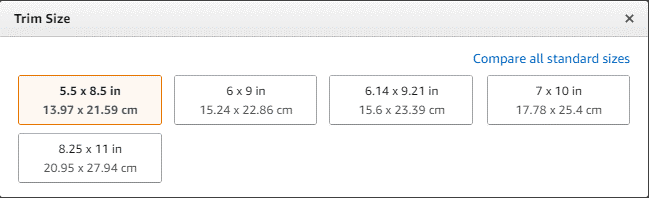
There is a smaller selection of trim sizes for hardcover books on Amazon. Such things consist of:
- 5.5×8.5” (13.97×21.59cm)
- 6×9” (15.24×22.86 cm)
- 6.14×9.21” (15.6×23.39 cm)
- 7×10” (17.78×25.4 cm)
- 8.25×11” (20.95×27.94 cm)
If you have previously published a paperback with a trim size other than those listed below, such as 5/8″, you will need to adjust the layout of your text and cover to accommodate the new trim size.
Step 4: lay out your manuscript.
As was previously indicated, the text you have produced for a paperback edition may not be suitable for a hardcover edition. In such a scenario, you’ll need to adjust its size to fit the bill. My first paperback publication was 58″; therefore, I had to get it resized to 5.58.5″. I just needed to click one button in the formatting tab and then export to PDF at the appropriate size. Just one simple mouse click is all it takes. As far as procedures go, it was among the simplest I’ve ever had to go through.

Adjusting the Width of the Trim. In the wake of that, I grabbed the PDF and tossed it onto the Hardcover Content page’s “Manuscript” section.
Step 5: make necessary adjustments to your book’s cover.
The next thing to do is to scale your book’s cover to their specifications. The margins on hardcovers are larger than on paperbacks; therefore, this adjustment must be made regardless of the present dimensions of your book’s jacket. There is a “download a KDP template” link under the “Book Cover” heading on the Hardcover Content page. You’ll be presented with a form with the following choices to complete:

Verify that the values entered here correspond with those you entered on the Hardcover Content Page’s Print Options page. To illustrate, I went ahead and used the aforementioned parameters and inputted my word count. Then, choose “Download Template,” and a file like this should be sent to you:

The margins in this design are far larger than those in paperback book templates, so you may need to be creative if you want to make sure your book’s cover still conveys the intended message. The cover’s title, author, and other content may also need tweaking to match the new margins. This is a potentially tricky stage. I would advise contacting the cover designer if you do not have the necessary abilities in Photoshop or Canva to create the cover yourself. If you provide them with the template you created, they may adjust the measurements to match your needs.
Simply upload a PDF of your cover art and then choose “Launch Previewer” to observe your work in progress. This will give you a chance to check the cover and the content as a whole one more time to make sure everything is perfect. If so, click “Save and Continue” to go to the Rights and Pricing page.
Step 6: Page for Rights and Costs
Authors who have previously published ebooks and paperbacks should find a lot of familiarity with this page as well. Almost all of the details are the same. Select your primary market after inputting the total number of territories you want to publish in (likely to be all of them).
To do this, go to “Pricing, royalties, and distribution” and type in the price you want to charge for the hardcover edition. It’s similar to the guaranteed minimum profit from paperback publication in that respect. The only thing I see on this page that is different from paperback publications is the lack of an extended distribution choice.
Step 7: Putting It Out There!
The last step is to hit the “publish” button. Your hardcover should be available for purchase on Amazon within 72 hours (though I’ve found it’s generally within the first 24 hours) once Amazon has reviewed it to make sure everything is in order. We then have several resources to assist you with the “easy” task of promoting your book. If you need help marketing your book, visit our central hub.
Closing Remarks
While the process of publishing a hardcover book is not as straightforward as that of an ebook or paperback, it is far less complicated now than it was in the past. Now that Amazon lets you publish in hardcover, the two major challenges are reformatting the content and adjusting the cover to fit the new dimensions. Lack of dust jackets and limited distribution are two areas where Amazon’s hardcovers may improve. Since this is still in beta, though, I anticipate more development in the near future.


DISCOVER OUR FREE BEST SELLING PRODUCTS
Editable Canva Lined Journal: Express Your Thoughts – KDP Template
Lined Pages Journal 120 pages Ready to Upload PDF Commercial Use KDP Template 6×9 8.5×11 5×8 for Notebooks, Diaries, Low Content
Lined Pages Journal 120 pages Ready to Upload PDF Commercial Use KDP Template 6×9 8.5×11 5×8 for Notebooks, Diaries, Low Content
Cute Dogs Coloring Book for Kids | Activity Book | KDP Ready-To-Upload
Daily Planner Diary : Diary Planners for Everyday Productivity, 120 pages, 6×9 Size | Amazon KDP Interior
Wolf Coloring KDP interior For Adults, Used as Low Content Book, PDF Template Ready To Upload COMMERCIAL Use 8.5×11"
Coloring Animals Head Book for Kids, Perfect for ages 2-4, 4-8 | 8.5×11 PDF
Printable Blank Comic Book Pages PDF : Create Your Own Comics – 3 Available Sizes
Notes KDP interior Ready To Upload, Sizes 8.5×11 6×9 5×8 inch PDF FILE Used as Amazon KDP Paperback Low Content Book, journal, Notebook, Planner, COMMERCIAL Use
Black Lined Journal: 120 Pages of Black Lined Paper Perfect for Journaling, KDP Notebook Template – 6×9
Student Planner Journal 120 pages Ready to Upload PDF Commercial Use KDP Template 6×9" 8.5×11" for Low Content book
Recipe Journal Template – Editable Recipe Book Template, 120 Pages – Amazon KDP Interior