Amazon KDP guide, Uncategorized
Creating a Journal for Amazon KDP using Canva!
Creating a straightforward lined journal in Canva for publication on Amazon KDP will be broken down into its component steps below for your convenience.
The first step is to determine the trim size for amazon kdp.
To get things started, the first thing you need to do to design a journal in Canva is to choose the trim size for your journal. For instance, you have the option of creating a journal that is either 6 by 9 inches or 8.5 by 11 inches. Second, you need to have a concept of whether or not there will be bleeding! To put it another way, if you want to produce a journal with lines that stretch all the way to the page corners and measure 8.5 inches by 11 inches, you should choose a trim size that includes bleed in the options menu. In this tutorial, I will demonstrate how to create a journal with a bleed that is 8.5 inches by 11 inches. In order to do that, I will need to include bleed into both the height and width of my template.
You may get more information about the various trim sizes that KDP offers here: Set Trim Size, Bleed, and Margins. Therefore, the following would be the dimensions for my journal if it included bleed:
Width: 8.5″ + 0.125″ = 8.625″
Height: 11″ + 0.25 = 11.25
The second step is a custom size.
Since I now have the appropriate measurements for my journal, I can go to Canva. I will start a new document with the proportions 8.625″ x 11.25″. To do this, go to the Custom size drop-down menu that appears when you click the Create a design button.
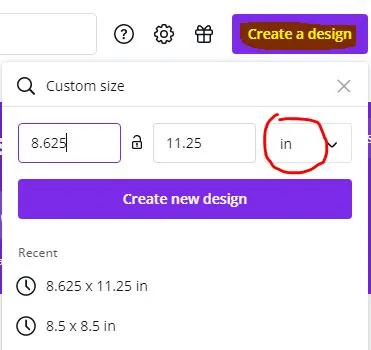
Note: You must adjust the size choice to read in inches rather than pixels (from pixels to inches).
After that, you will need to click the Create new design button. Now input your measurements using the format provided above. If you follow these steps, you will have a bank document that is 8.625 inches tall and 11.25 inches wide. You may even give it a new name. You should remember it in the future and refer to it!
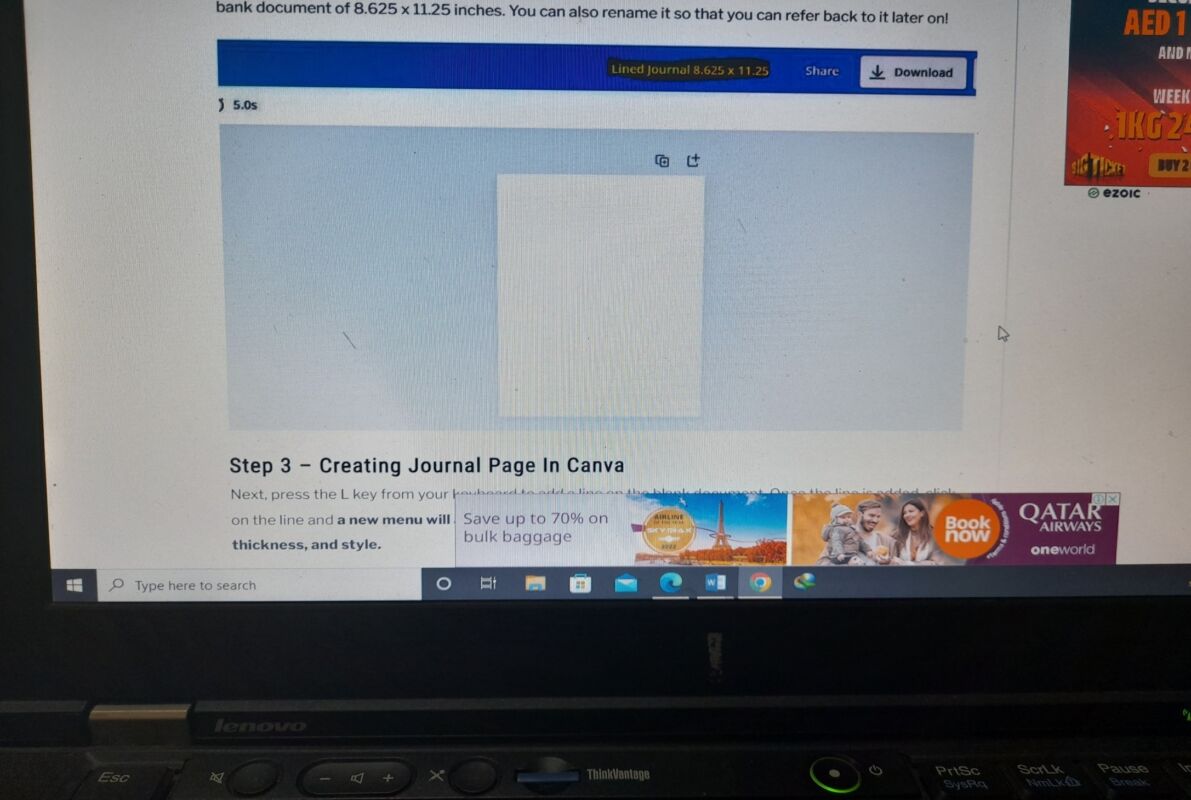
Creating a Journal Page for amazon kdp in Canva is the Third Step
After that, you will need to add a line to the empty document. Pressthe L key on your computer. After creating the line, you may modify its color, thickness, and style. Click the line and bring up the new menu near the screen’s top.
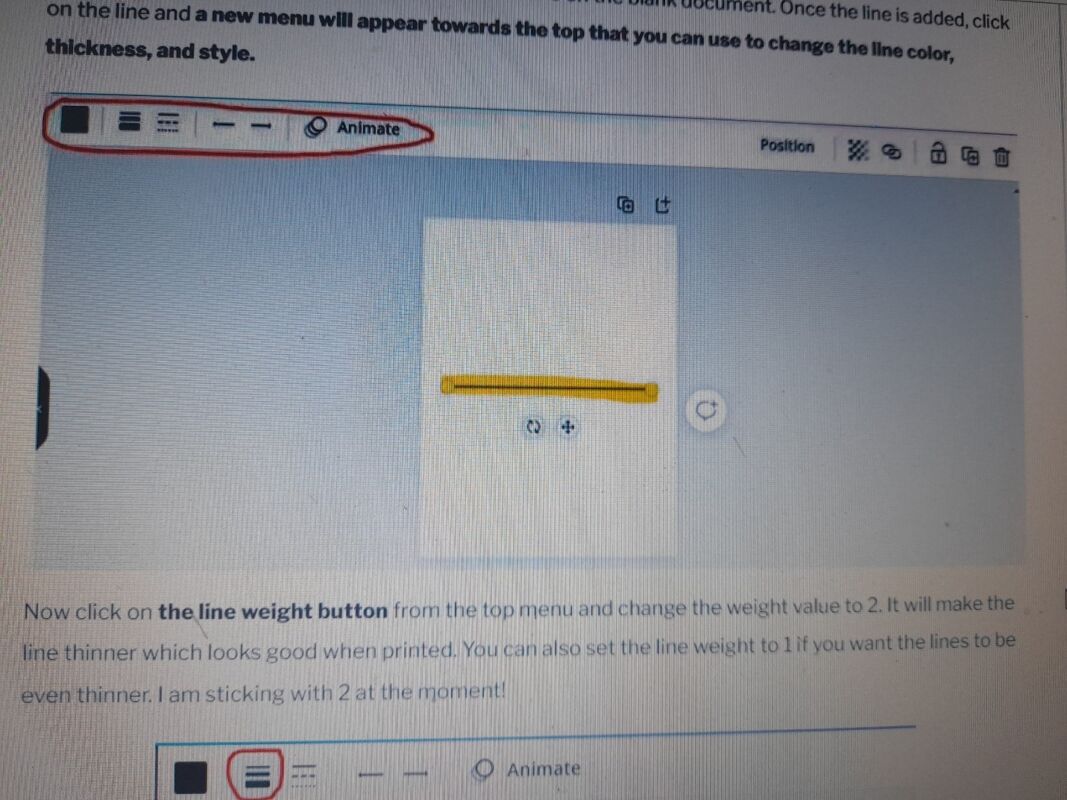
Now, choose the Line Weight button from the top menu. Adjust the value of the Weight drop-down menu to 2. The line will end up narrower, which will look nice when printed. If you want the lines to be even thinner, you can set the line weight to 1. At this point, I’m going to stay with number 2!
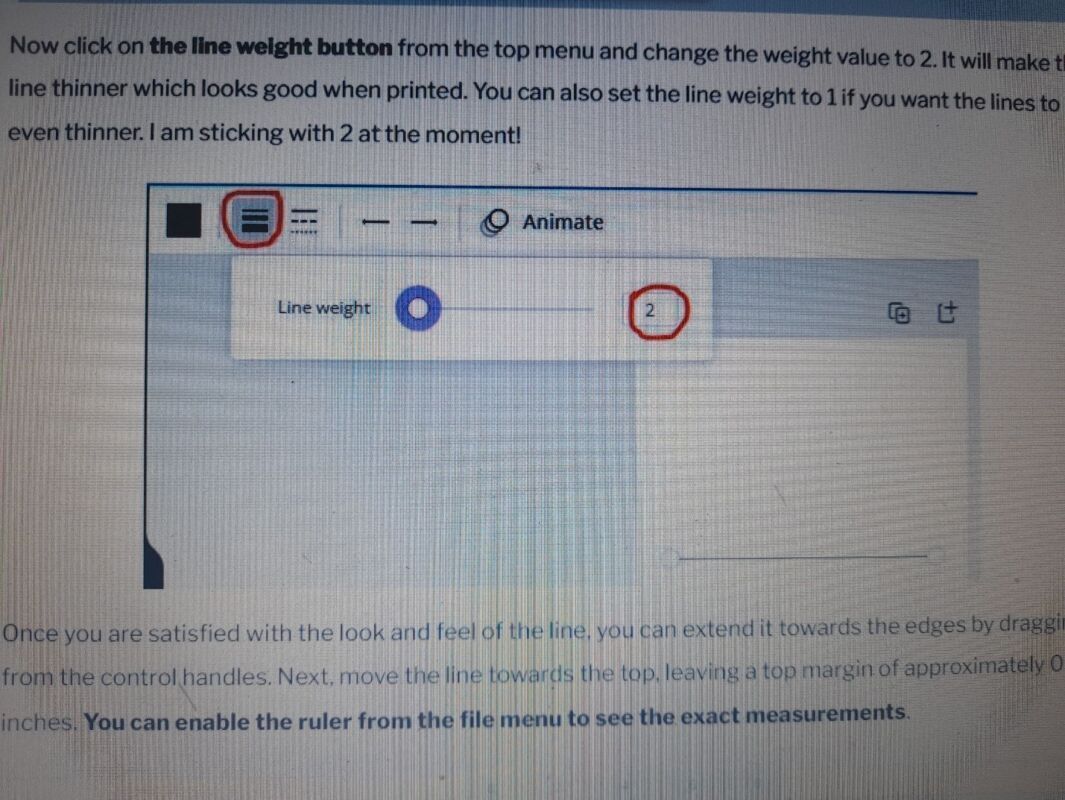
After you have determined the appearance of the line, you can next extend it toward the edges by dragging it from one of the control handles. After that, bring the line closer to the top. Maintain a margin of about 0.5 inches at the very top. You may view the actual measures by selecting the ruler from the file menu and turning it on.
The next step is to either hit the Ctrl+D shortcut on your keyboard. This will duplicate the line. Now, move the second line while keeping an eye on the space between the lines, as shown by Canva. I will be building a paper journal using a wide-ruled paper. I will keep the space between the lines at 0.34 inches.
If you are unaware of this information, the distance between lines on wide-ruled paper is 11/32 of an inch and 0.34 inches. In addition, the distance between lines on a paper with college-style lines is 9/32 and 0.28 inches. Therefore, just shift the second line while maintaining its distance of 0.34 inches from the first line. The next step is to choose the second line and copy it. Now move the third line such that it is 0.34 inches away from the second line. Repeat the previous steps to produce five to six lines with a gap of 0.34 inches between each line. After that, select all of the lines, then hold down the Control key and the G key to group them.
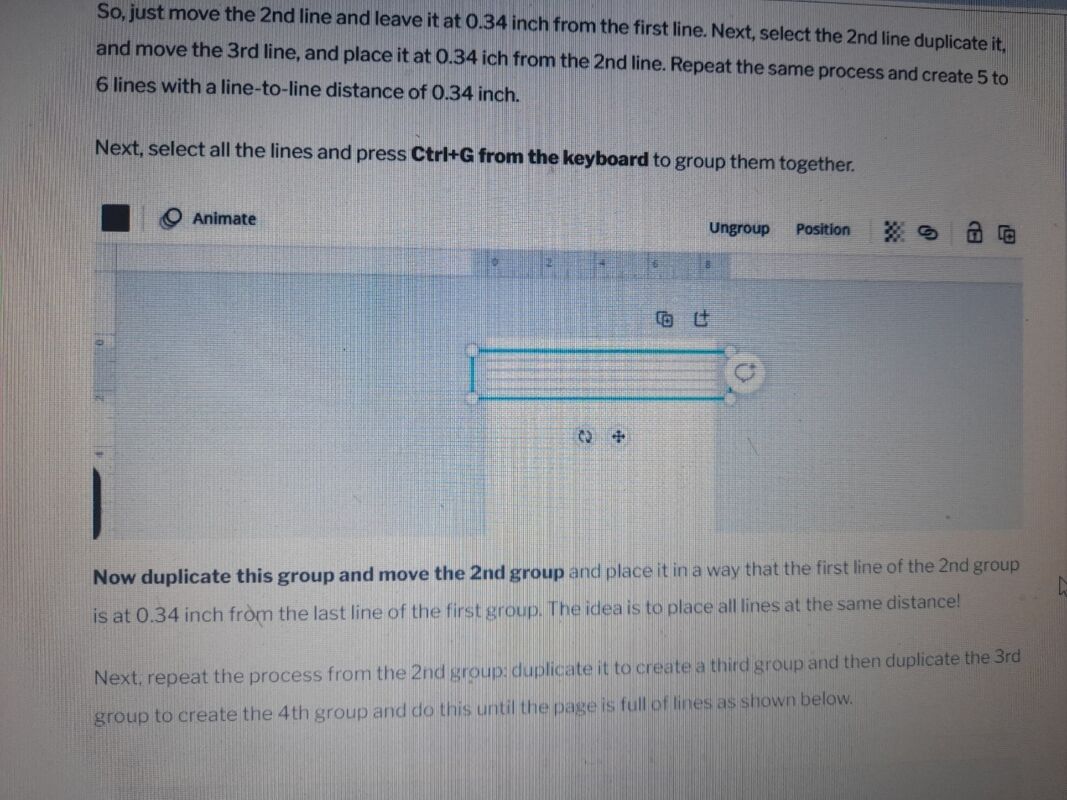
Now make a copy of this group, relocate the copy of this group that you just made, and position it so that the beginning line of the copy of this group that you just made is 0.34 inches away from the line that ends the original group. The goal is to have all of the lines at the same distance from one another!
Next, repeat the procedure from the second group by duplicating it to get the third group, then duplicating the third group to produce the fourth group, and so on, until the page is completely filled with lines, as illustrated in the following example.
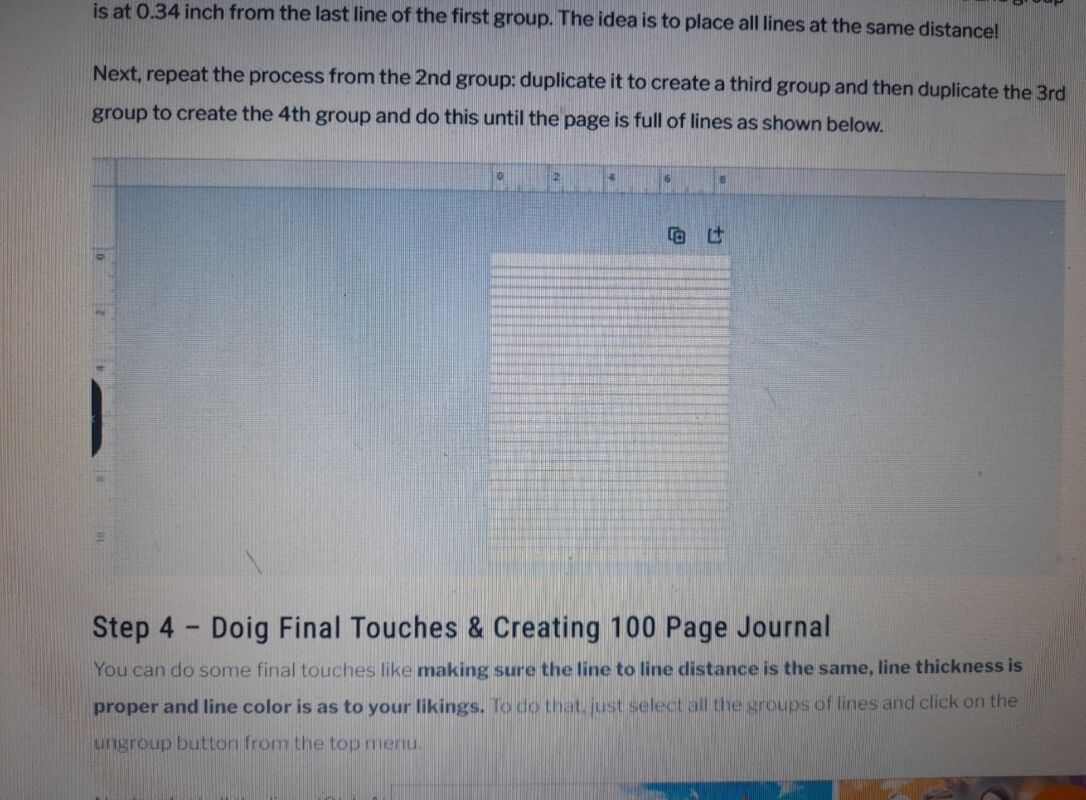
Making a 100-Page Journal for amazon kdp on canvas is the fourth step.
You may add some finishing touches, such as ensuring that the space between lines is consistent, that line thickness is enough, and that line color is customized to your preferences. To do this, just select all of the line groupings and then click the “ungroup” option that is located in the main menu. After that, press Ctrl and A to select all of the lines, and then pick the Position option. Within the next popup box, locate the option labeled Vertically and then seek for Space evenly.
This will ensure that there is an equal amount of space between each of the lines. After you have completed everything to your satisfaction, you may duplicate the page by pressing the plus symbol next to the duplicate button. In addition, you may produce 100 pages by only hitting the duplicate button 99 times. This will produce each page 99 times.
In the end, pick the PDP Print option from the drop-down menu that appears after clicking the download button, then select all of the pages before clicking the download button again.
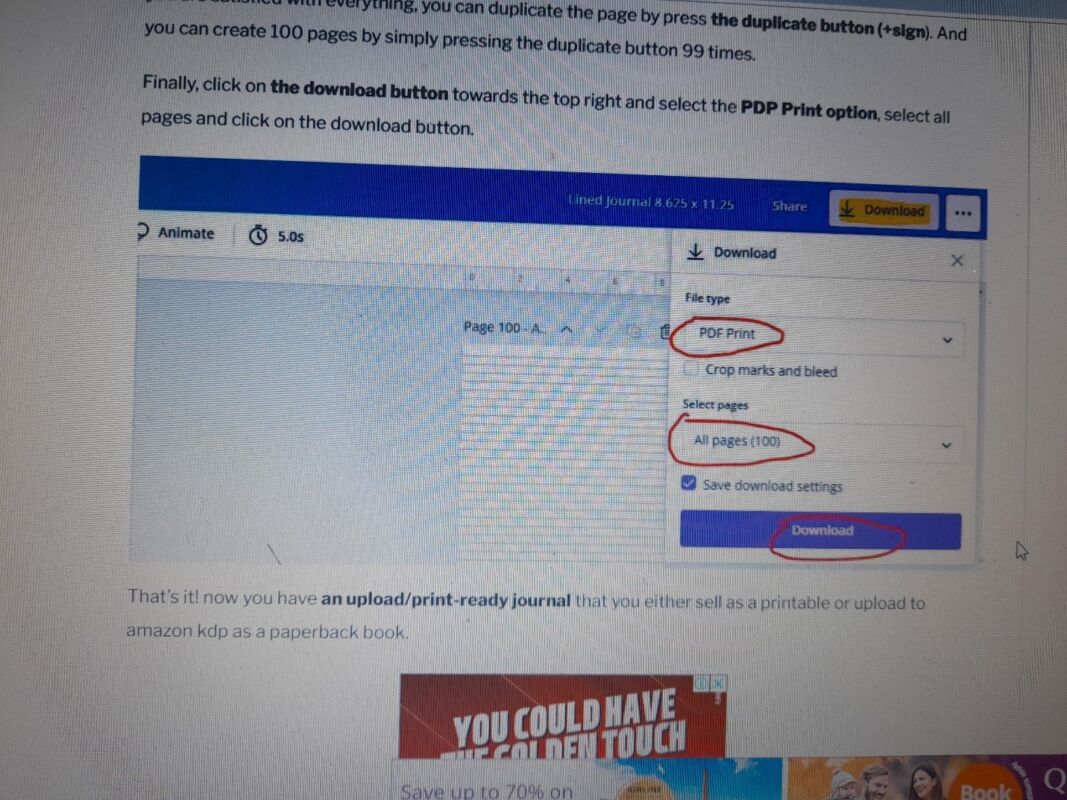
That wraps it up! Now that you have an upload-ready journal, you can either choose to sell it as a printable or submit it to Amazon KDP to be published as a paperback book. You are welcome to read the journal that I have kept while I have been working on this piece for the blog. Simply get it from the URL provided below and use it as a model.
Now, if you want to generate passive income online, all you have to do is whip up a lined journal in Canva, publish it on Amazon KDP, and watch the money roll in.


DISCOVER OUR FREE BEST SELLING PRODUCTS
Editable Canva Lined Journal: Express Your Thoughts – KDP Template
Lined Pages Journal 120 pages Ready to Upload PDF Commercial Use KDP Template 6×9 8.5×11 5×8 for Notebooks, Diaries, Low Content
Lined Pages Journal 120 pages Ready to Upload PDF Commercial Use KDP Template 6×9 8.5×11 5×8 for Notebooks, Diaries, Low Content
Cute Dogs Coloring Book for Kids | Activity Book | KDP Ready-To-Upload
Daily Planner Diary : Diary Planners for Everyday Productivity, 120 pages, 6×9 Size | Amazon KDP Interior
Wolf Coloring KDP interior For Adults, Used as Low Content Book, PDF Template Ready To Upload COMMERCIAL Use 8.5×11"
Coloring Animals Head Book for Kids, Perfect for ages 2-4, 4-8 | 8.5×11 PDF
Printable Blank Comic Book Pages PDF : Create Your Own Comics – 3 Available Sizes
Notes KDP interior Ready To Upload, Sizes 8.5×11 6×9 5×8 inch PDF FILE Used as Amazon KDP Paperback Low Content Book, journal, Notebook, Planner, COMMERCIAL Use
Black Lined Journal: 120 Pages of Black Lined Paper Perfect for Journaling, KDP Notebook Template – 6×9
Student Planner Journal 120 pages Ready to Upload PDF Commercial Use KDP Template 6×9" 8.5×11" for Low Content book
Recipe Journal Template – Editable Recipe Book Template, 120 Pages – Amazon KDP Interior