To publish on Amazon, Amazon needs Amazon KDP Templates. You can find these templates at https://kdpinterior.com/ if you need assistance laying up your text. If you want good results, do what it says in this manual.
Pick a template from
Find the trim size you need and select the kind of a template you wish to use. You can find Downloadable and paid-for amazon KDP templates with content examples at https://kdpinterior.com/. Formatted front matter (such as a title page and table of contents) and blank chapter templates are provided. Change the things you like and eliminate the ones you don’t. Several trim sizes are available for paperbacks, with 6″ x 9″ (15.24 x 22.86 cm) being the most popular in the United States.
Download the File
If you’re having trouble deciding, it may help to look at books with comparable material to yours to get a sense of what people anticipate. Simply choose “Download” and then “Extract Here” to get the ZIP file containing your template. To begin, choose the language and the desired size trim. Please ensure that your final paper does not include any sample text from a template. Your submission may fail to upload or be rejected during the review if you forget to remove all instances of residual template content. You must use the PDF format before submitting your project to KDP if it has bleed or is written in Japanese. The trim size of your document should be increased if it includes pictures or graphics that extend over the page margins. For further information, see Trim, Bleed, and Margins Settings.
Customize front matter
The best practice for presenting the cover page: Just to cut and paste. Content copied and pasted into the template from another document may need formatting adjustments. ISBN. Including an International Standard Book Number (ISBN) on your copyright page is optional but recommended. Be sure to include it if your book has a number. The correct way to add the extra digits is as follows: 978-X-XXXX-XXXX-X.
Presented here is the table of contents. You can add page numbers afterward. The page numbers of your book will change as you add new chapters and information. Make sure there is no blank space in the introduction before you begin editing the chapter pages.
Formatting Placeholder Text
If you do not want to preserve a portion of the front matter, you must remove both the placeholder text and the section itself:
- Open the “Home” menu in Word.
- Click the Show/Hide button () in the “Paragraph” section. It will make the beginnings of section breaks.
- You can delete the placeholder text by highlighting it and clicking the “Remove” button.
- Simply press the Delete key.
- Get the cursor where the Section Break marker is.
- Press the delete key
- Customize chapter pages
- Guidelines for arranging the pages of a chapter:
Alter the book’s structure by adding or removing chapters. The initial steps involve revising the template to incorporate the desired number of chapters.
How to Expand a Book?
- Underline the last chapter and make a copy.
- Move the insertion point to the last chapter.
- Press the Enter button.
- When prompted, choose “d” to paste the copied text.
- To do (e), go to the conclusion of the second-to-last chapter.
- If you’re at a loss for what to do next, f) choose the Insert menu.
- Go to the “Pages” menu and choose the Page Break option.
- Use the Enter key to create a blank line after the final chapter title.
Having trouble estimating how much room to provide for? Check out the other sections for contrast. If you wish to get rid of a chapter, select it and then use the Backspace key.
- Make headers unique. Make sure to revise the chapter headers after making changes to the chapters. On the odd-numbered pages, you’ll find a placeholder for the book’s title; on the even-numbered pages, you’ll find a placeholder for the author’s name.
- Select the header with a double click.
- Elect the blank space and press the delete key.
- Insert Your Data Here (and Any Extra Formatting You Desire) (e.g., font). Verify that what you submit for the title and author during the title setting is what appears in the final product.
- The header may be closed by (d)double-clicking the chapter’s content.
- Duplicate what has already been there. Repeatedly, you may need to adjust the template’s formatting if you copy and paste text from another document into it.
- Empty text for placement. Ensure you have not left blank spaces in your chapters when you finish formatting. Edit it or take it out if necessary.
- “Author Biography.” A space is reserved for your biography at the end of the template. If you’re set on keeping it, tweak it to your liking. If not, take it away.
- Make sure the table of contents has page references.
Find the page numbers where each chapter begins after you’ve finished personalizing the rest of your book. Then, incorporate them into the list of chapters.
A Checklist for Before Publication
- Make it your own, or get rid of all the blanks. Look for any lingering blanks in the text. We have a strict screening procedure, and if any of your uploaded books have blank pages, we will have to reject them.
- Some information about the book. Is there an exact correspondence between the book details you submitted during the title set up and the book details in your file? Verify the consistency of your title page and header information.
- Images. The photos you include in your book should be of a high enough quality to read comfortably. The higher the number of dots per inch (DPI), the higher the resolution of a picture. A higher pixel counts results in a sharper picture. There must be at least 300 pixels per inch in a high-resolution photograph (DPI). Improve your knowledge of making high-resolution photographs.
- Legibility. Will consumers have no trouble reading your manuscript? All text must be at least 7 points in size and must not be truncated or occluded. Keep the text from disappearing into the page’s design. If the foreground and background colors are too close, this might occur.
- Choose to save the document as a PDF. Save your text as a PDF for the best results after formatting. Make sure the fonts are embedded before saving.
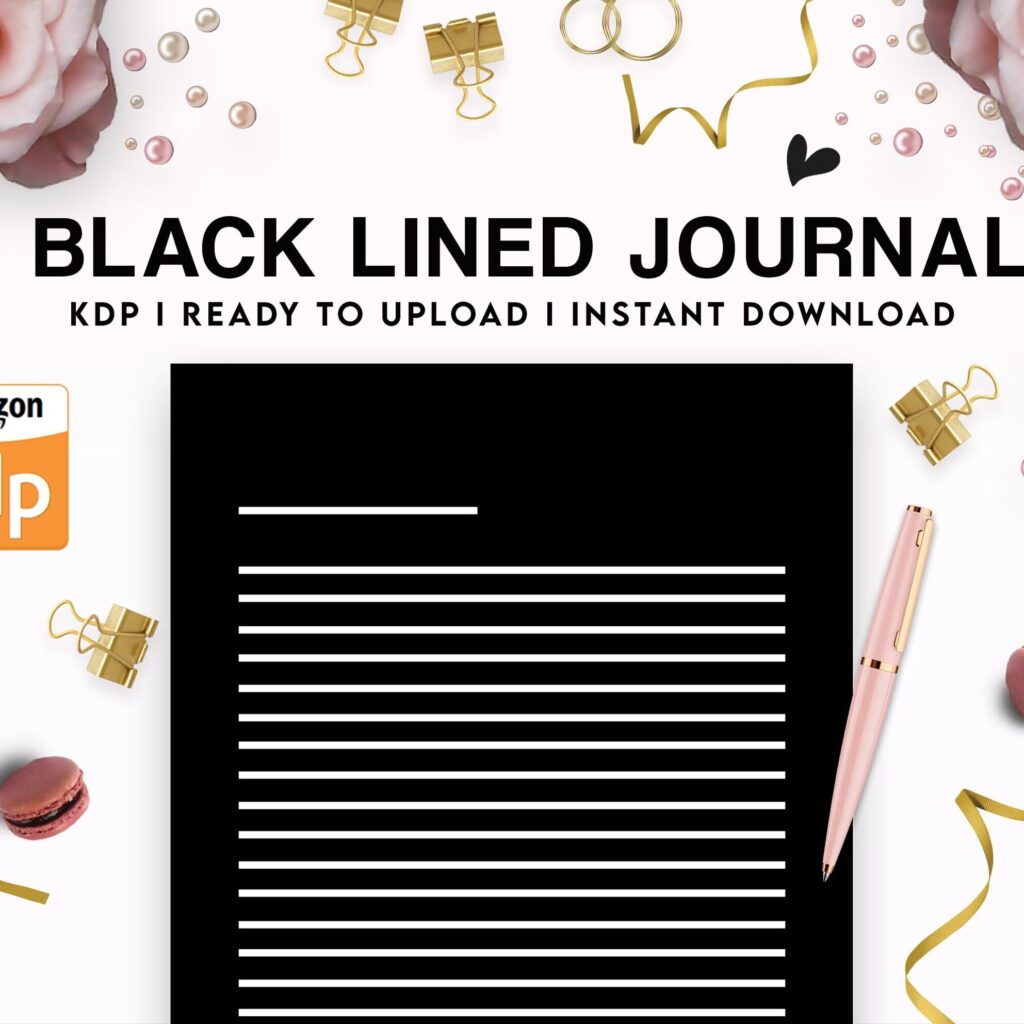 Black Lined Journal: 120 Pages of Black Lined Paper Perfect for Journaling, KDP Notebook Template - 6×9
1 × $0.00
Black Lined Journal: 120 Pages of Black Lined Paper Perfect for Journaling, KDP Notebook Template - 6×9
1 × $0.00 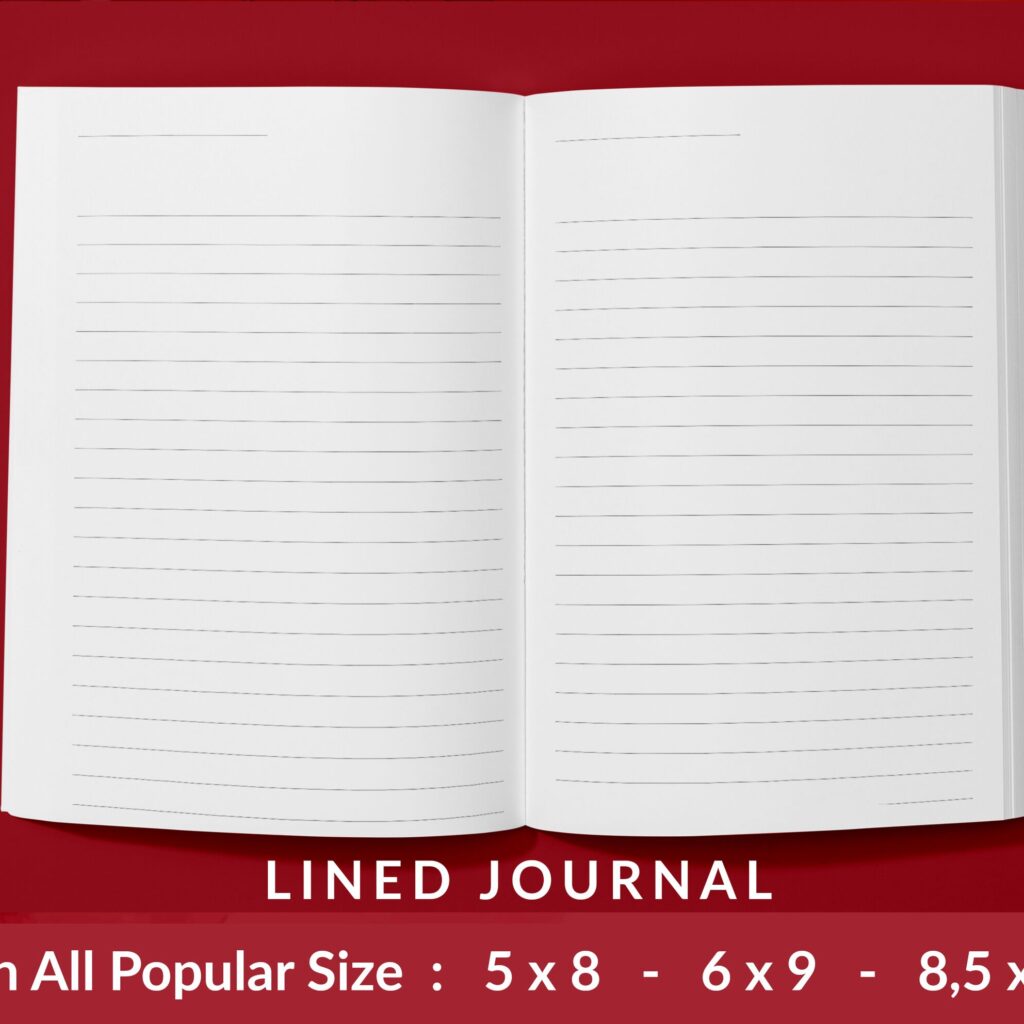 Lined Pages Journal 120 pages Ready to Upload PDF Commercial Use KDP Template 6x9 8.5x11 5x8 for Notebooks, Diaries, Low Content
1 × $0.00
Lined Pages Journal 120 pages Ready to Upload PDF Commercial Use KDP Template 6x9 8.5x11 5x8 for Notebooks, Diaries, Low Content
1 × $0.00 

DISCOVER OUR FREE BEST SELLING PRODUCTS
Editable Canva Lined Journal: Express Your Thoughts – KDP Template
Lined Pages Journal 120 pages Ready to Upload PDF Commercial Use KDP Template 6×9 8.5×11 5×8 for Notebooks, Diaries, Low Content
Lined Pages Journal 120 pages Ready to Upload PDF Commercial Use KDP Template 6×9 8.5×11 5×8 for Notebooks, Diaries, Low Content
Cute Dogs Coloring Book for Kids | Activity Book | KDP Ready-To-Upload
Daily Planner Diary : Diary Planners for Everyday Productivity, 120 pages, 6×9 Size | Amazon KDP Interior
Wolf Coloring KDP interior For Adults, Used as Low Content Book, PDF Template Ready To Upload COMMERCIAL Use 8.5×11"
Coloring Animals Head Book for Kids, Perfect for ages 2-4, 4-8 | 8.5×11 PDF
Printable Blank Comic Book Pages PDF : Create Your Own Comics – 3 Available Sizes
Notes KDP interior Ready To Upload, Sizes 8.5×11 6×9 5×8 inch PDF FILE Used as Amazon KDP Paperback Low Content Book, journal, Notebook, Planner, COMMERCIAL Use
Black Lined Journal: 120 Pages of Black Lined Paper Perfect for Journaling, KDP Notebook Template – 6×9
Student Planner Journal 120 pages Ready to Upload PDF Commercial Use KDP Template 6×9" 8.5×11" for Low Content book
Recipe Journal Template – Editable Recipe Book Template, 120 Pages – Amazon KDP Interior