Subtotal: $0.00
Amazon KDP guide
Ultimate Guide to KDP Cover Calculator, Size and Design
To succeed in Kindle Direct Publishing (KDP), one of the key elements to focus on is your book’s cover. This comprehensive guide will walk you through using the KDP Cover Calculator, ensuring you create a captivating cover that meets Amazon’s specifications.
Essentials of Designing with the KDP Cover Size Calculator
Understanding the specifics of the KDP cover size calculator ensures your cover is always in the right proportions, especially when considering aspects like spine width and bleed areas.
To make a cover for your book on KDP, first choose the template you want to use and download it in the correct trim size. Put it wherever you can easily find it again on your computer. The following three (3) things are essential to know while designing a book cover;
- The skinny proportions
- Note the number of pages
- Color
You just have to submit a pdf file. In a single shot, the spine, rear cover, and front cover must all be visible. This book’s cover can’t be more than 650 MB in total size. The maximum file size that KDP can accept is 40MB. Larger files may cause printing delays.
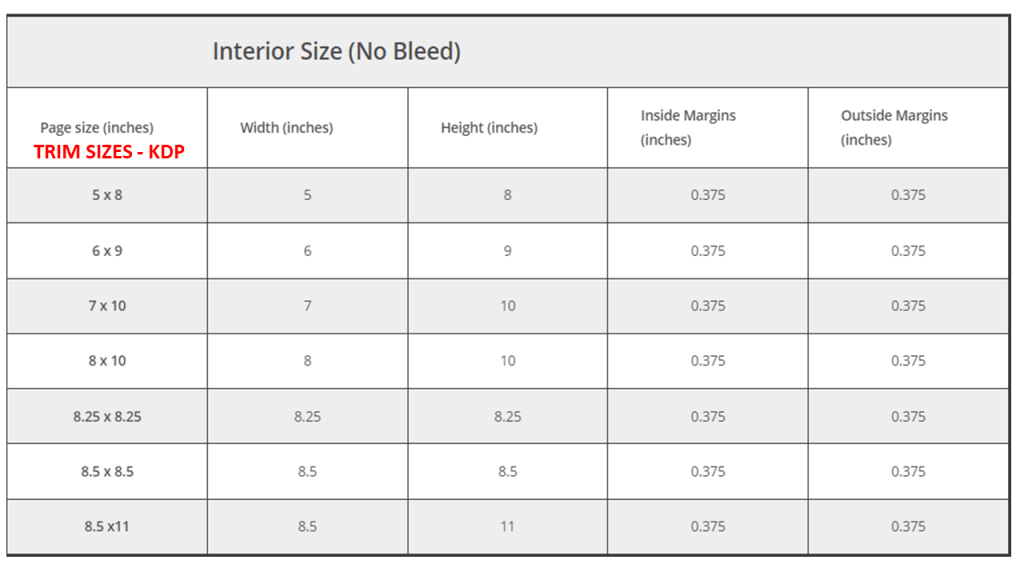
Understanding KDP Cover Calculator: Size Your Cover Correctly
In order for your cover to pass KDP’s quality assurance, it must be sized with bleed. A bleed occurs when an image or backdrop is printed to the very edge of the page.
Add 0.125′′ (3.2 mm) to the top, bottom, and outer margins of your cover file to account for bleed. The page count must always be an even number (not 100, 110, 112, 120, 124, etc.).
Using the KDP templates, anybody with access to a computer that can read and write PNG or PDF files may quickly and easily design a print-ready book cover.
Once you input the details about your cover—such as the ink and paper you want to use, the size of the trim, and the number of pages—the cover calculator and template generator will produce a layout for you.

KDP Cover Size Calculator
- Complete jacket. Measurements of the whole cover, including the front, back, spine, and wrap, in inches.
- The cover art. Length and width of the printed cover’s viewable area. Likewise, the reverse cover displays the same information.
- A protected zone. Make sure everything important is within this margin before printing it.
- Bleed. Correctly configured bleed allows for printing to extend to the page’s edge. A white border at the page’s edge may be avoided throughout the trimming process by planning for bleed.
- Margin. Avoid putting anything here unless it will wrap around the inner cover.
- Spine. The book’s pages are collected and bound at the book’s outside edge. If you want to put text on your book’s spine, it must be at least 79 pages long.
- Spine-free zone. Insert all text and artwork for the spine so it doesn’t move during printing.
- Spine’s edge. Avoid putting important information or artwork near the spine since it may end up on the front or back of the book when printed.
- The space around a barcode. The barcode will not move here during printing, so it will be easily scanned.
Please be aware that the cover calculator and template generator will produce a layout in which the text is written from right to left, the front cover should be placed to the left of the spine and the back to the right. Your book’s back cover’s barcode will be printed in the bottom left corner.

KDP Cover Size Calculator By Bookow
In addition to KDP’s native tools, platforms like Bookow have integrated the KDP cover size calculator into their systems. This helps refine the spine width and overall dimensions even further.

BOOKOW KDP Cover Size Calculator
Please be aware that the computed width and height here includes the spine and bleed. The PDF you use as your cover must be scaled to the precise dimensions our tool provides, and the background color and/or pictures must extend to the very borders of the page.
Automatic Calculation
You should determine the spine dimensions before you can begin formatting your book cover. At all times, the bleed should be 0.125 inches on both sides. For every trim size, we provide the corresponding spine size. Fill in the blanks below to get the optimal dimensions for your cover: Read below for clarification.
Width of Cover = Bleed + Width of Back Cover + Width of Spine + Width of Front Cover + Bleed
Height Above Cover = Trim Height Plus Bleed
6. Manual Calculations vs. Using the KDP Cover Size Calculator:

Cover page background formatting
- Bleed. Bleed is a problem on every single cover. Make sure the backdrop (such as a color or picture) extends 0.125′′ (3.2 mm) over the outermost trim line if you wish to add one. Since all books are cut to size, the backdrop must reach 0.125′′ (3.2 mm) over the book’s top, bottom, and outer corners to complete the page. This will prevent your book from having a white margin when it is cut.
- Lack of readability in the text. Before settling on a background, you should consider how well the backdrop contrasts with the text. Seeing the writing blended in with the backdrop might be challenging if the colors were too similar.
- Borders. Since we must account for a 0.125′′ (3.2 mm) manufacturing fluctuation, which may cut the border or make it seem uneven, we do not advocate using borders. Files with borders must extend beyond the trim line by at least 0.25′′ (6.4 mm). KDP will reject your file if the white border isn’t at least as wide as ours is.
While manual calculations can offer insights about the width and height of the cover, the precision of the KDP cover size calculator remains unmatched.
Designing in Canva with the KDP Cover Size Calculator:
Previously, we discussed how you can acquire your KDP interiors from Kdpinterior, make your book cover, and publish it to KDP. This is the primary idea behind Amazon’s KDP program. Initiate our design now; you can design books for KDP in a few different ways. This article’s objective is to serve as a guide for creating a book cover with the free online program Canva.
- Using Canva
- Using GIMP
- Using PowerPoint
How to make a Book Cover in Canva?
First things first: figure up your book’s cover size. You can find the book’s measurements in a number of places;
Determine the correct book size by visiting bookow.com. Look at the examples below;

Use Bookow’s Dimension Calculator
- If you’re using a PC, right-click the book template, and then choose “Properties and Details.” You’ll be able to find out the exact measurements of the book this way as well.
- After measuring your book for exact proportions, go it over to canva.com.
- open up canva.com.
- Select Create New Design as seen below.
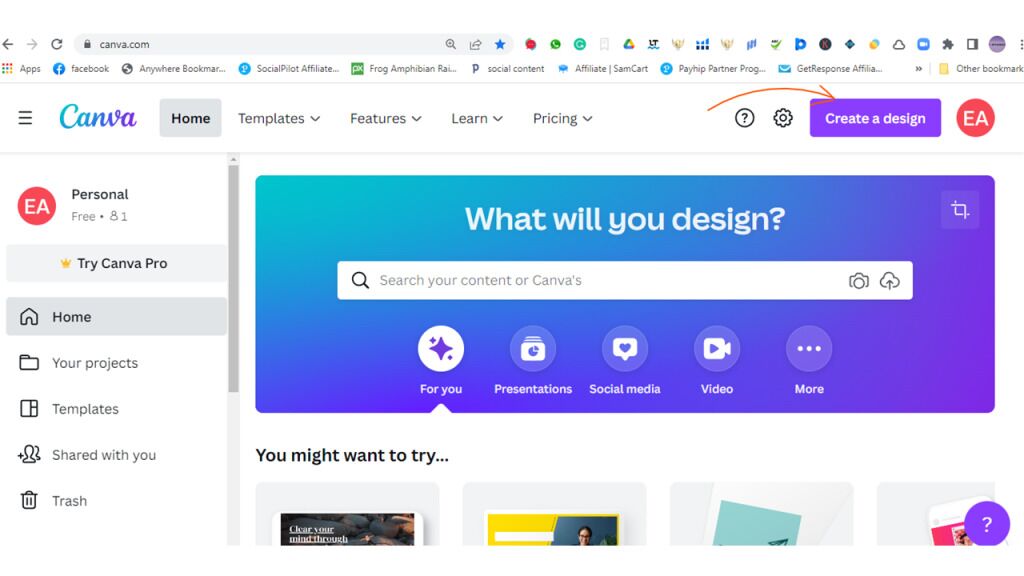
Create design
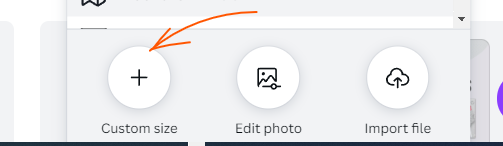
Custom Size
Use the correct book sizes, as mentioned below;
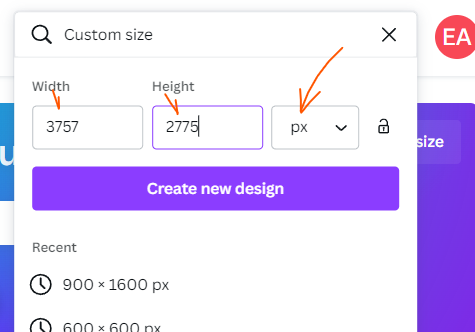
Book Size Input
After entering your measurements, you’ll see a blank canvas below.
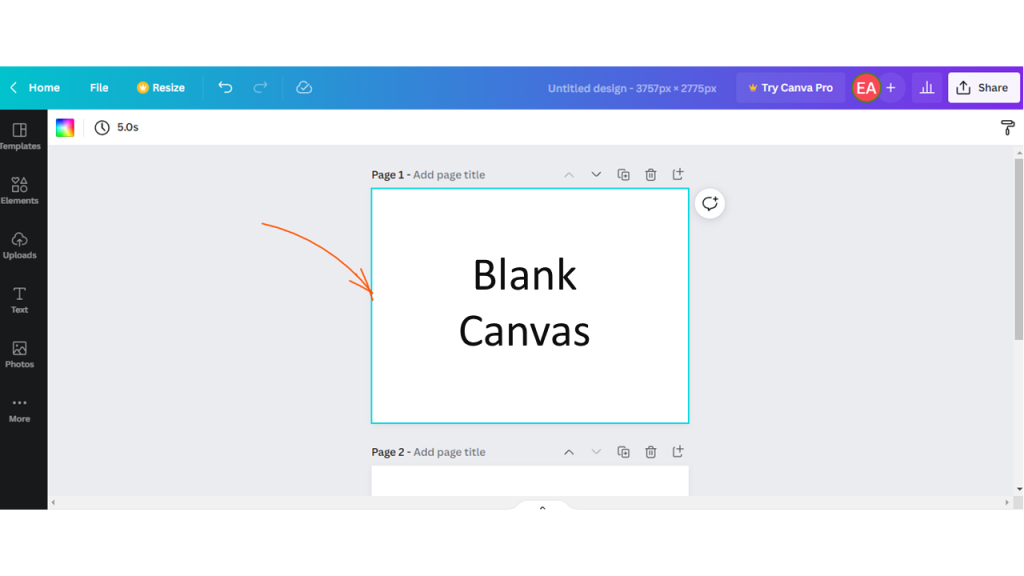
Canvas
Here’s how to import your completed KDP template into the canvas:
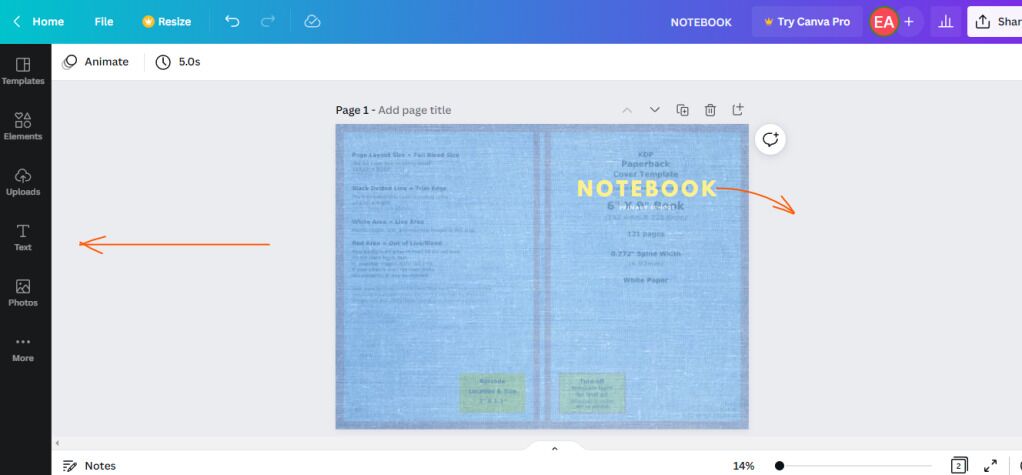
Upload your completed kdp layout and template.
Now all you have to do is remove the KDP template you submitted as a starting point and lock it again.
Save this document as a PDF and use it as the cover for your KDP publication.
What you end up with for your final product should resemble the examples shown below;
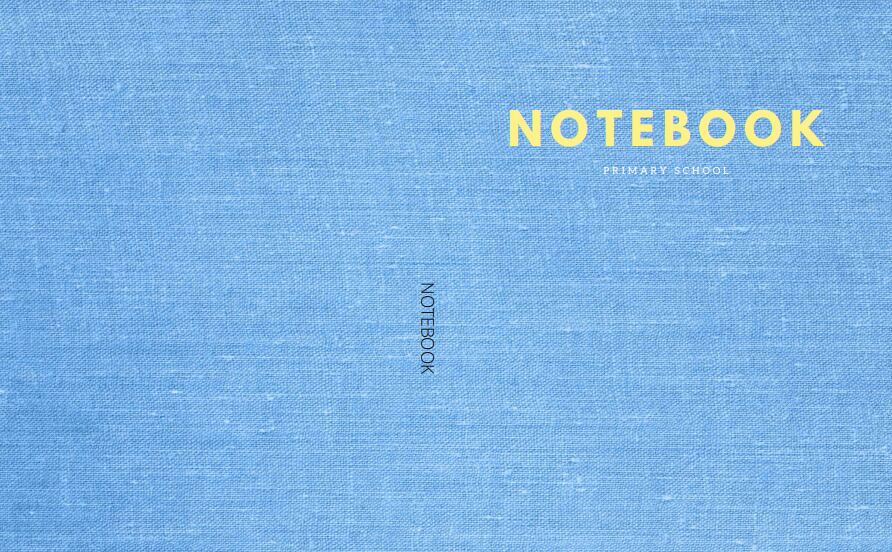
FINAL BOOK COVER
You have to upload the book’s interior and cover to Amazon KDP.

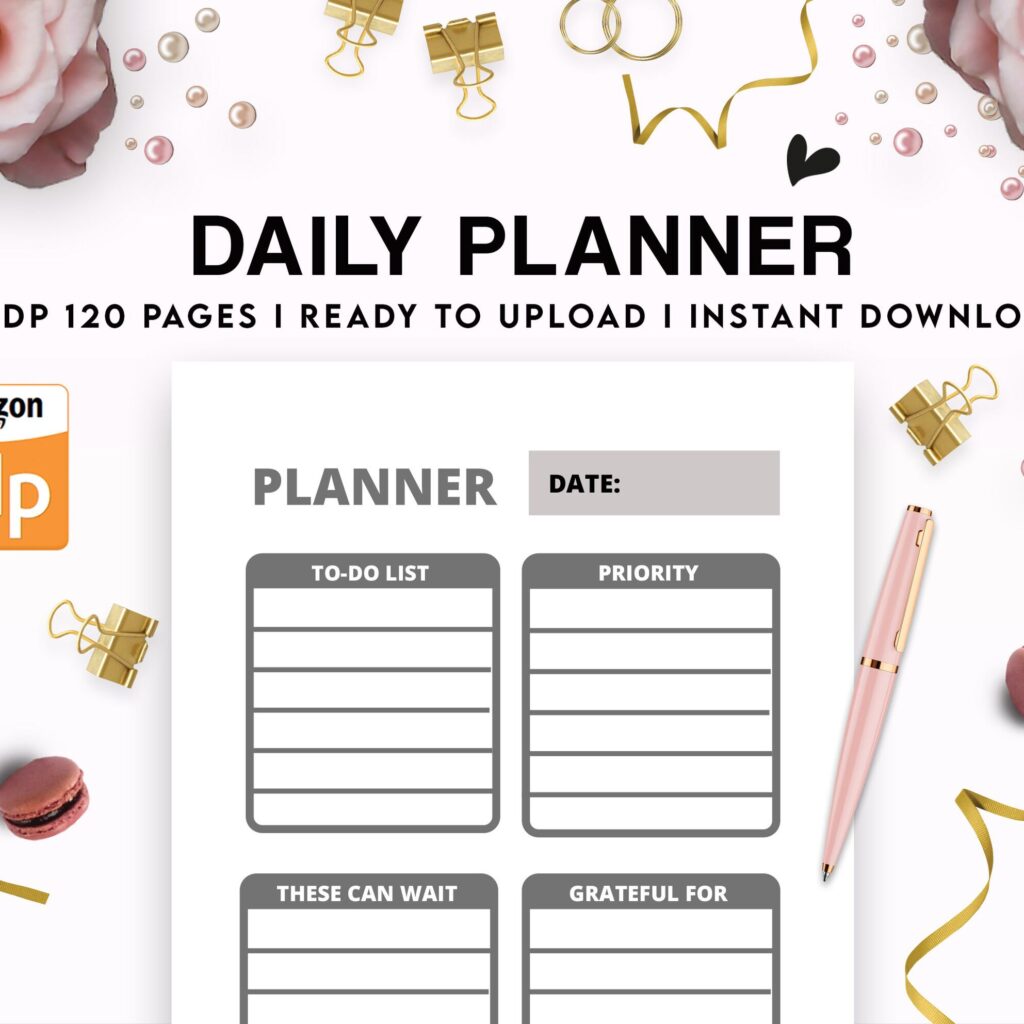 Daily Planner Diary : Diary Planners for Everyday Productivity, 120 pages, 6×9 Size | Amazon KDP Interior
Daily Planner Diary : Diary Planners for Everyday Productivity, 120 pages, 6×9 Size | Amazon KDP Interior 
DISCOVER OUR FREE BEST SELLING PRODUCTS
Editable Canva Lined Journal: Express Your Thoughts – KDP Template
Lined Pages Journal 120 pages Ready to Upload PDF Commercial Use KDP Template 6×9 8.5×11 5×8 for Notebooks, Diaries, Low Content
Lined Pages Journal 120 pages Ready to Upload PDF Commercial Use KDP Template 6×9 8.5×11 5×8 for Notebooks, Diaries, Low Content
Cute Dogs Coloring Book for Kids | Activity Book | KDP Ready-To-Upload
Daily Planner Diary : Diary Planners for Everyday Productivity, 120 pages, 6×9 Size | Amazon KDP Interior
Wolf Coloring KDP interior For Adults, Used as Low Content Book, PDF Template Ready To Upload COMMERCIAL Use 8.5×11"
Coloring Animals Head Book for Kids, Perfect for ages 2-4, 4-8 | 8.5×11 PDF
Printable Blank Comic Book Pages PDF : Create Your Own Comics – 3 Available Sizes
Notes KDP interior Ready To Upload, Sizes 8.5×11 6×9 5×8 inch PDF FILE Used as Amazon KDP Paperback Low Content Book, journal, Notebook, Planner, COMMERCIAL Use
Black Lined Journal: 120 Pages of Black Lined Paper Perfect for Journaling, KDP Notebook Template – 6×9
Student Planner Journal 120 pages Ready to Upload PDF Commercial Use KDP Template 6×9" 8.5×11" for Low Content book
Recipe Journal Template – Editable Recipe Book Template, 120 Pages – Amazon KDP Interior