Subtotal: $0.00
Amazon KDP guide, Uncategorized
How to Publish a book on Amazon KDP?
I will tell you how to publish a book on Amazon KDP. This is a step-by-step tutorial to make you learn publishing books on Amazon KDP. After reading it thoroughly, publishing on Amazon KDP will be easy for our readers.
Step 1. Creation of Amazon Kindle Direct Publishing (KDP) Account

Go to kdp.amazon.com and click either “Sign in” or “Sign up.” You may access the KDP system with your existing Amazon account. If you don’t have a KDP account, create one.
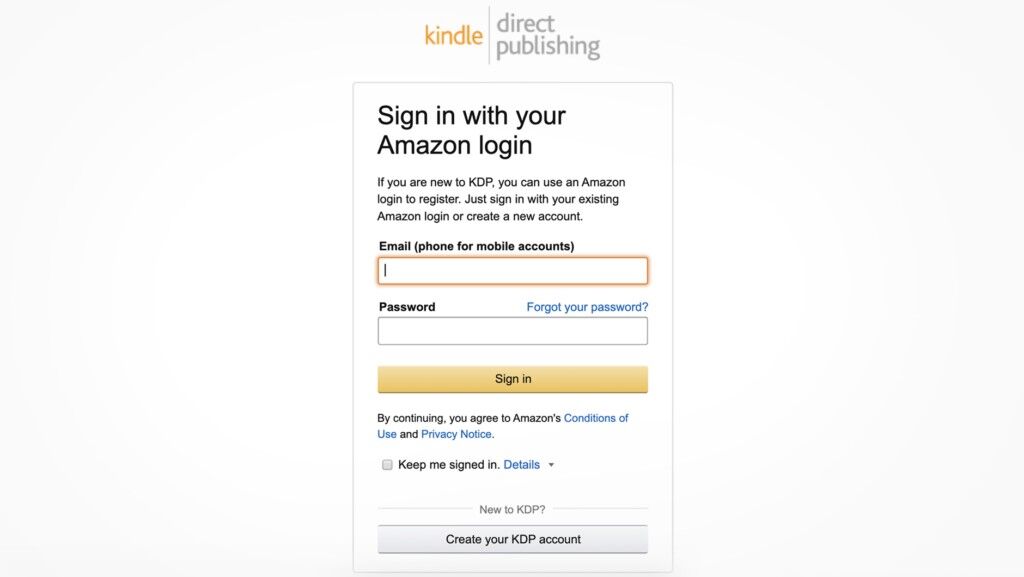
Since this is your first time logging into KDP, you’ll need to agree to the service’s terms. This will lead you to your Amazon Author dashboard.
Step 2. Adding a new Kindle eBook title

If this is your first book on Amazon, you have to add a new Kindle eBook Title using the “+ Kindle eBook” option.
Step 3. Primary Language of the book on Amazon KDP
Select the language in which your eBook has been written as your primary language.

Step 4. Entering the book title and subtitle

The title is the first thing readers see and uses to form an opinion of the book, so it should be appealing and attractive.
Step 5. Entering the Author’s name of the book for amazon kdp
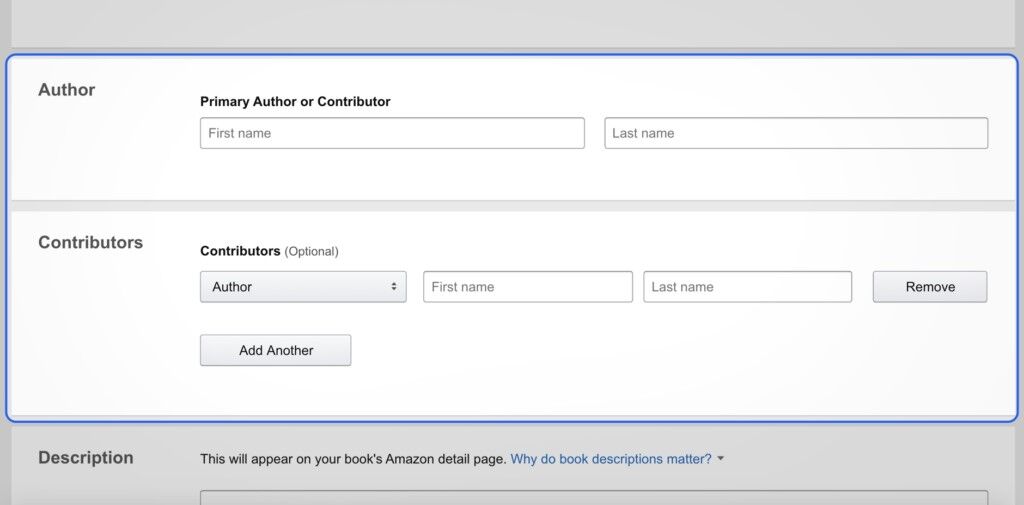
Now, you have to enter the name that you want to appear on the book cover. It could be your real or assumed name. You also have to add multiple authors in the contribution section.
Step 6. Entering the book description for amazon kdp

You can use up to 40000 characters to describe your book here. This description will be depicted on the detail page of the book. It is just like an advertisement for your book and will work as promotional material for your book, so you should be cautious while writing it.
Step 7. Verifying the publishing rights for your kdp book
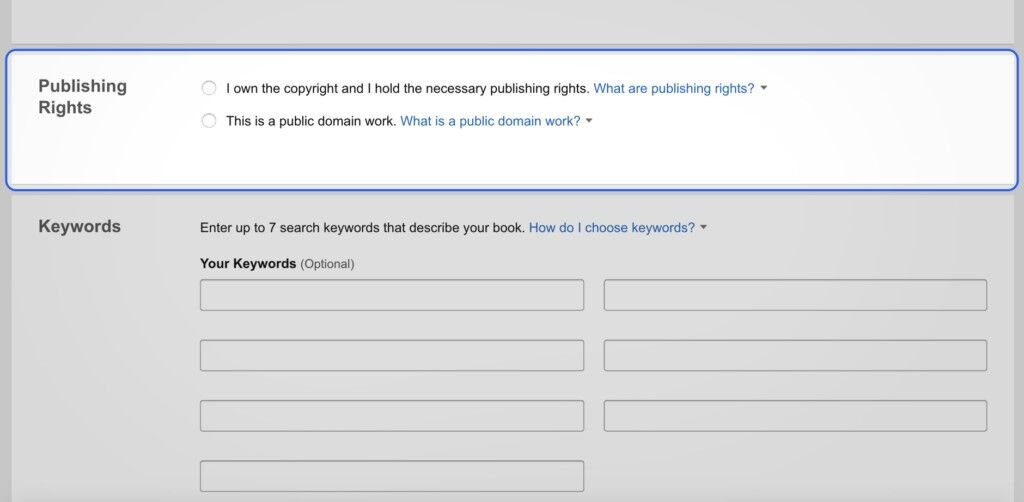
You must select the button: “I own the copyright, and I hold the necessary publishing rights.” It will verify your publishing rights.
Step 8. Selection of keywords for your kdp Book
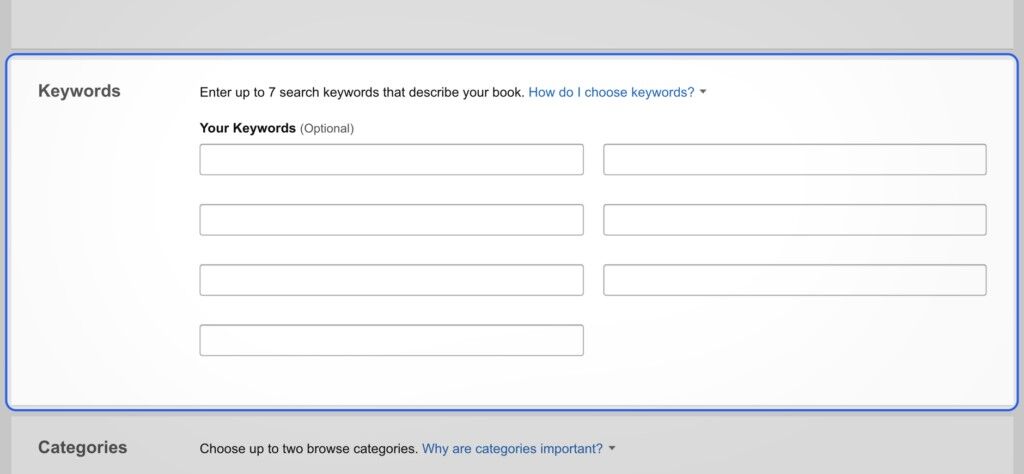
Select the keyword carefully as they’ll speak directly to your book’s problems to help the reader overcome and grab the potential readership.
Step 9. Select at least two categories for your book for kdp

Now, you must select two categories to assign to your book using the Categories drop-down menu. To be as specific as possible, use the “+” buttons.

This is the main point for the marketing of your book. It decides how much competition it will face being selected for the bestseller list.
Step 10. Selecting the age range (if applicable) for your kdp book

Leave this box blank if your book is not intended for readers under 18. If it is applying the age range.
Step 11. Choosing the KDP book release option for amazon
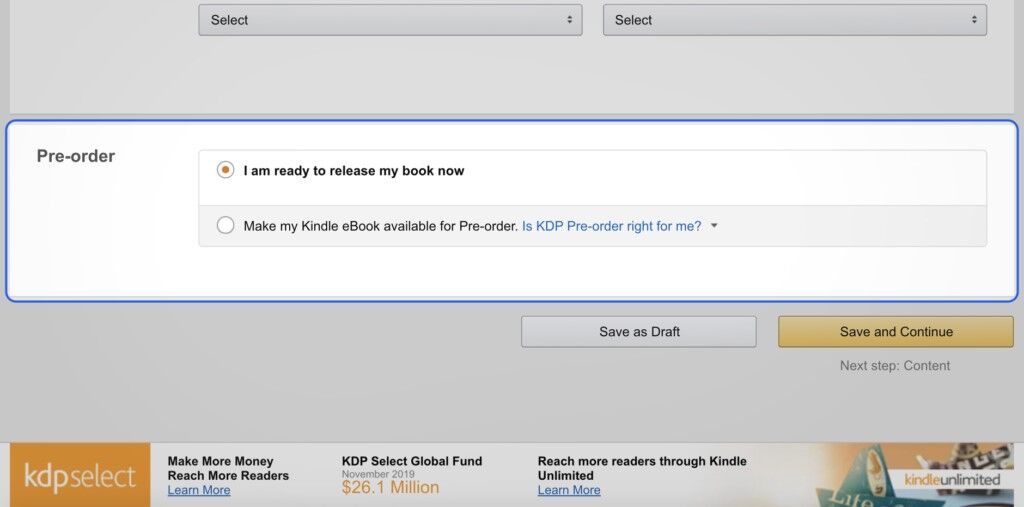
You should decide on your marketing first and publish the book after that. Before deciding on a release date, you should work up a detailed strategy for promoting your book. Select “Save and Continue” to keep inputting your book’s details regardless of the publication date you’ve set for the time being.
Step 12. Select DRM rights for your amazon kdp book

Now you have to enable the DRM. It will save your book content from being copied and distributed over the internet.
Step 13. Uploading the book for amazon KDP
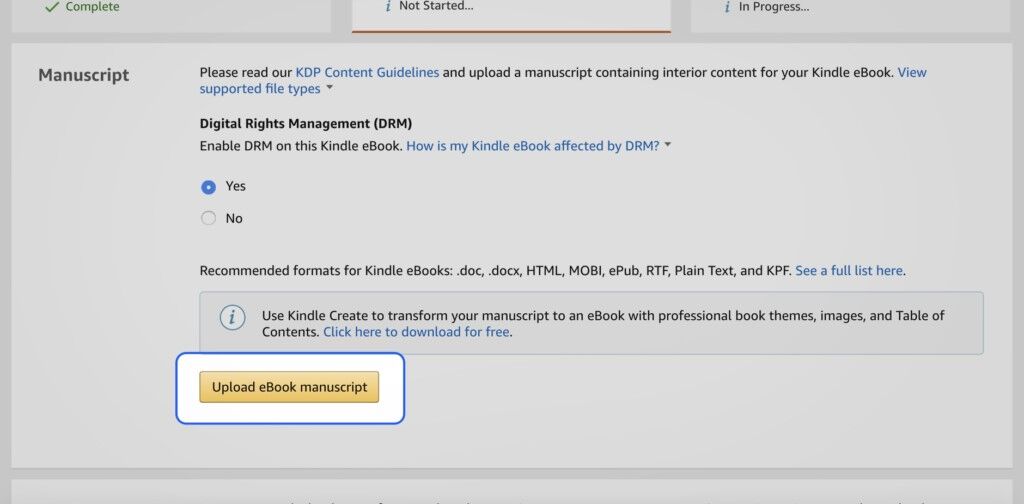
You should utilize the most recent Kindle format for your eBook to look well on all e-readers, be aware that the eBook format is different for Amazon from the other eBook platforms.
Step 14. Uploading the KDP book cover

Design an exceptionally professional book cover to increase the sale of your book. Investing in a competent cover designer is essential if you want your work to be considered seriously as an author.
Step 15. Take a preview of your amazon KDP book

The Kindle Previewer allows you to see your book once you’ve submitted the text and cover. Avoid clicking “Launch Previewer.” Instead, you may install the current previewer program for Mac or Windows by clicking “Preview on your computer.” Click the “MOBI” button to get your book file. Examine and read all materials carefully.
Step 16. Kindle eBook ISBN and Publisher
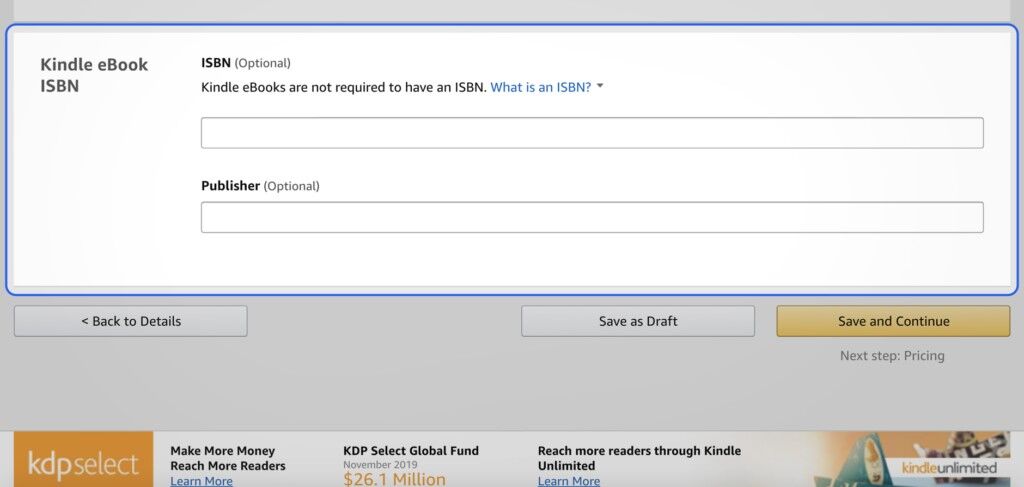
You won’t need an ISBN or a publisher when creating a Kindle eBook. If Amazon is your primary target market, you may skip filling them out. If you wish to proceed, click “Save and Continue” here, and If you don’t click the “Publish Your Kindle eBook” button, Amazon won’t release your book.
Step 17. Select for now and skip KDP
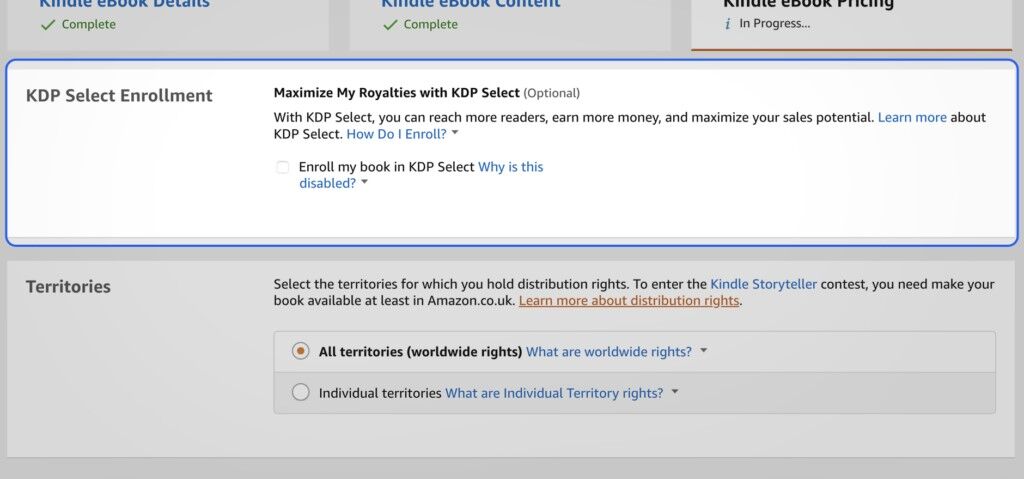
Your book may be added to KDP Select at any time, even after it has been released. However, once it has entered the program, it must remain there for a minimum of three months. The digital edition of your book must be unique to Amazon to be eligible for KDP Select, which enrolls it in Kindle Unlimited and provides you with extra marketing possibilities, including Kindle countdown discounts.
Step 18. Choosing the territories for your amazon kdp book
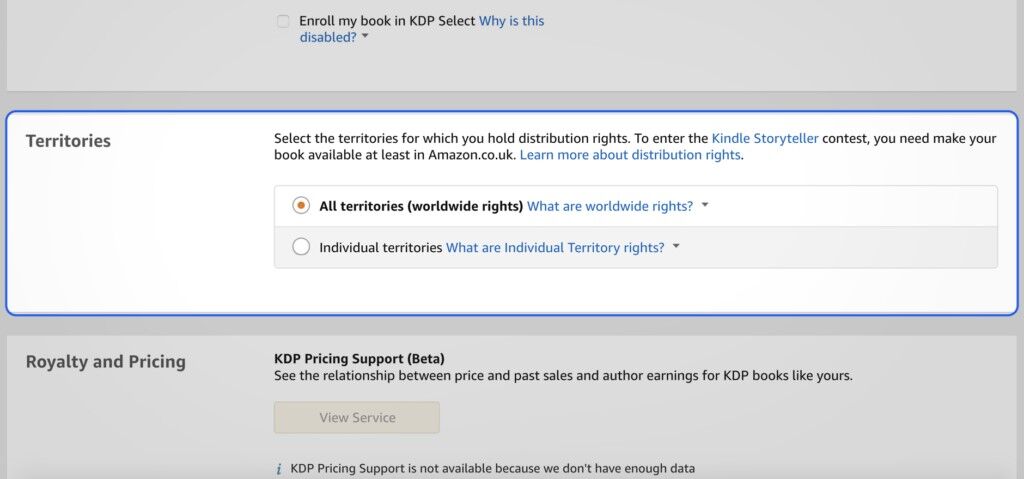
Unless you have a compelling reason not to, choose “All territories (global rights).” Once ready to release your book, Amazon will publish it to all its international markets.
Step 19. Choosing the pricing and royalty of your amazon kdp book

Your royalties might be 35% to 70%. Most authors choose 70% royalties. Set your list price on Amazon.com. Other marketplace prices are decided by currency rates, although you may set them yourself.
Step 20. Adding your kdp book to book lending and matchbook

Step 21. Save your eBook to draft
Select “Save as Draft” until you’re prepared to set a release date and officially release your book. Once your book is published, it’s time to create your Amazon Author page, complete with a picture and bio. You should also update your book’s description to include any praise it has received. Put them together right now.

Step 22. Self-publication of your print amazon kdp book
Amazon’s former print-on-demand imprint, CreateSpace, has been merged into KDP, where all print book sales are handled. Adding the print edition to your KDP account is a separate endeavor, although you may use the same account for both. You’ll want to choose a different layout for your cover, one with a spine and a back. Before publishing your eBook, have your print book ready so you can promote both formats.

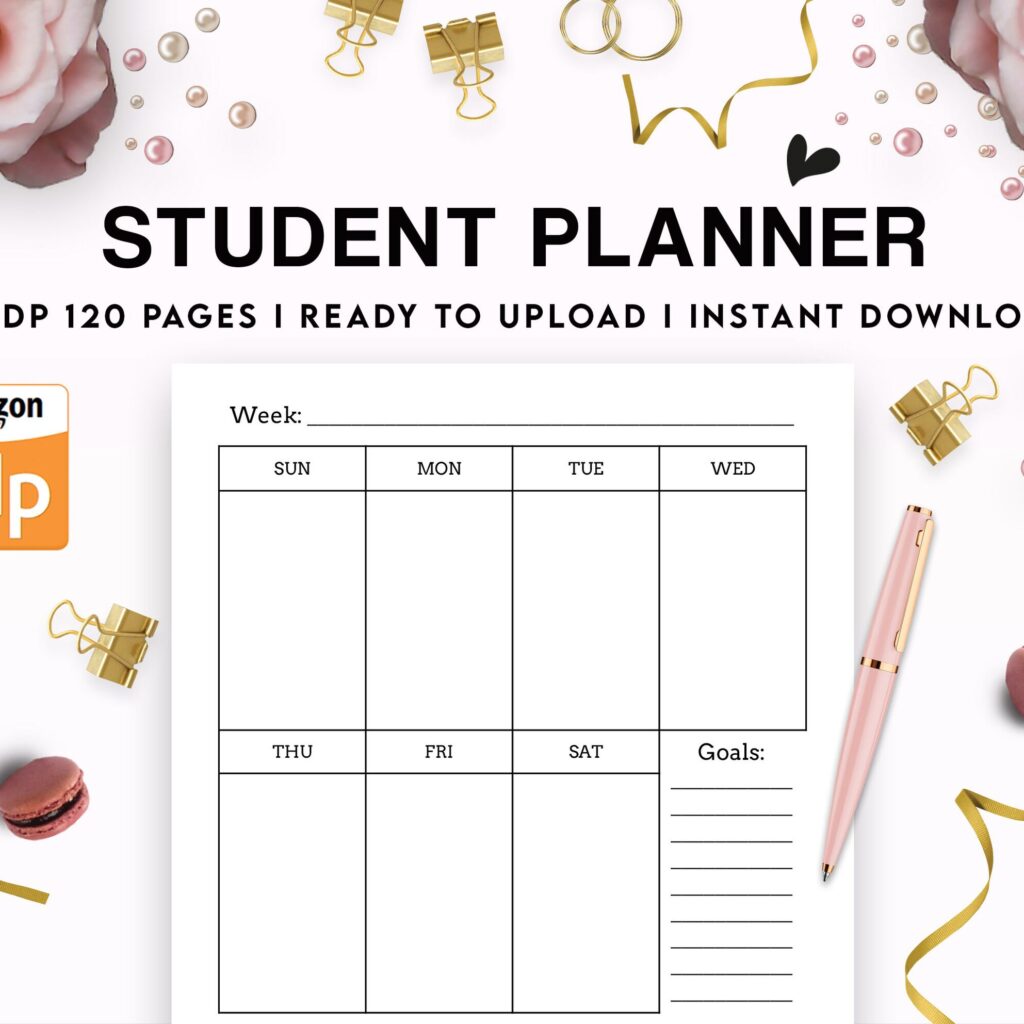 Student Planner Journal 120 pages Ready to Upload PDF Commercial Use KDP Template 6x9" 8.5x11" for Low Content book
Student Planner Journal 120 pages Ready to Upload PDF Commercial Use KDP Template 6x9" 8.5x11" for Low Content book 
DISCOVER OUR FREE BEST SELLING PRODUCTS
Editable Canva Lined Journal: Express Your Thoughts – KDP Template
Lined Pages Journal 120 pages Ready to Upload PDF Commercial Use KDP Template 6×9 8.5×11 5×8 for Notebooks, Diaries, Low Content
Lined Pages Journal 120 pages Ready to Upload PDF Commercial Use KDP Template 6×9 8.5×11 5×8 for Notebooks, Diaries, Low Content
Cute Dogs Coloring Book for Kids | Activity Book | KDP Ready-To-Upload
Daily Planner Diary : Diary Planners for Everyday Productivity, 120 pages, 6×9 Size | Amazon KDP Interior
Wolf Coloring KDP interior For Adults, Used as Low Content Book, PDF Template Ready To Upload COMMERCIAL Use 8.5×11"
Coloring Animals Head Book for Kids, Perfect for ages 2-4, 4-8 | 8.5×11 PDF
Printable Blank Comic Book Pages PDF : Create Your Own Comics – 3 Available Sizes
Notes KDP interior Ready To Upload, Sizes 8.5×11 6×9 5×8 inch PDF FILE Used as Amazon KDP Paperback Low Content Book, journal, Notebook, Planner, COMMERCIAL Use
Black Lined Journal: 120 Pages of Black Lined Paper Perfect for Journaling, KDP Notebook Template – 6×9
Student Planner Journal 120 pages Ready to Upload PDF Commercial Use KDP Template 6×9" 8.5×11" for Low Content book
Recipe Journal Template – Editable Recipe Book Template, 120 Pages – Amazon KDP Interior